Hello WJ!
I make this tutorial to show you how install Windows or Custom ISO in our dedicated servers without KVM/iLO or IPMI
Tested on: Dedibox SC/XC Personal Range also works with KIMSUFI and Hetzner servers/vps
My Dedicated Server: Dedibox XC SSD 2016 (server without KVM/iLO or IPMI)
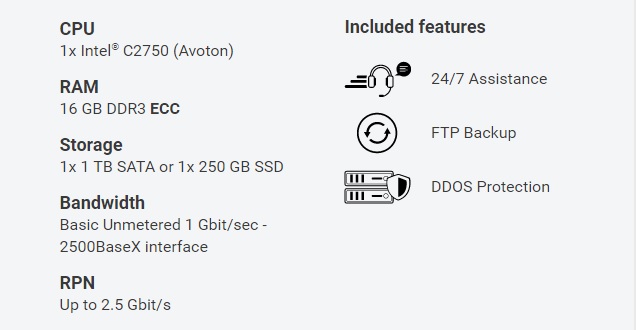
1 - Go to your Online.net panel
https://console.online.net/en/login
2 - Make a clean install of Ubuntu (16.04_LTS-server 64BITS or latest version)
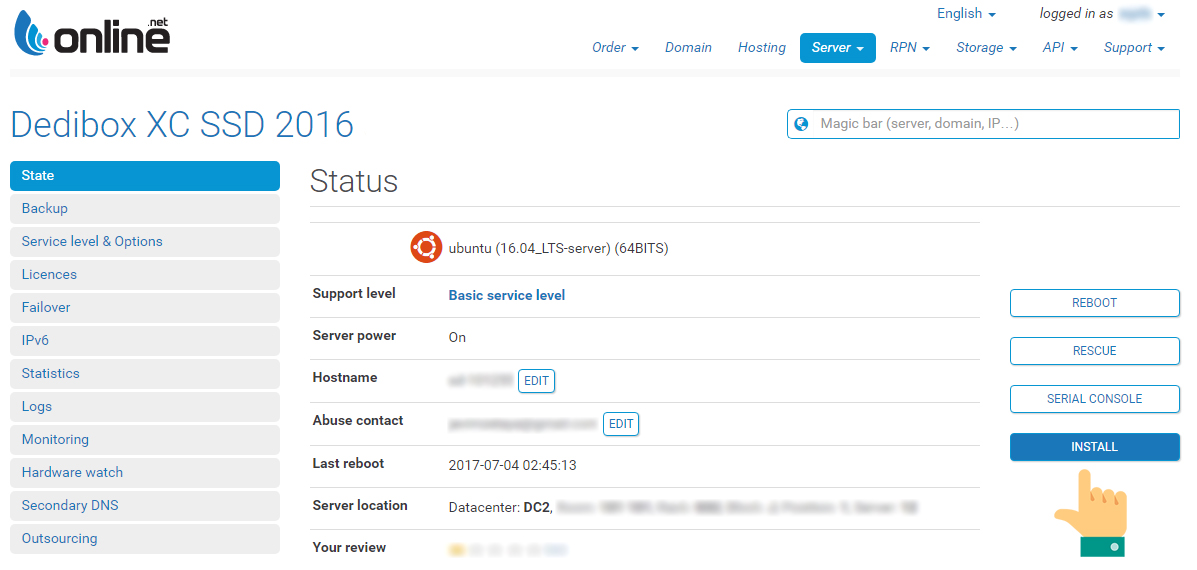
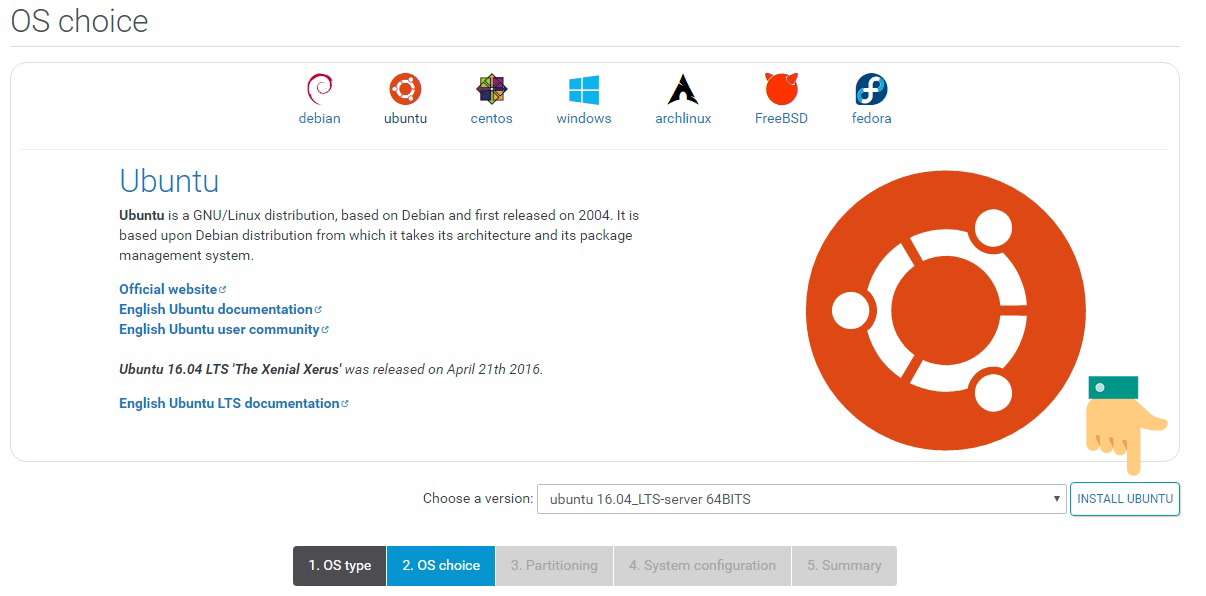
3 - Once install is finished open Putty and login with your Ubuntu credential
4- Type this:
5- Put your password again
6- Wipe your hard disks , enter this command:
7- Now we need create a tmp space to our ISO with this command "size=8000m", this space depend of the size of our ISO and your RAM
8- Download the ISO - In this case from Microsoft TechNet Evaluation Center
Example - Windows Server 2012 R2
9- One time ISO is downloaded in our server we need install Portable QEMU
10- Launch QEMU
Example - Windows Server 2012 R2
11- Install Windows with VNC Viewer (Connect to YOURSERVERIP:1)
Note: I installed windows in Spanish, you can install it in your preferred language.
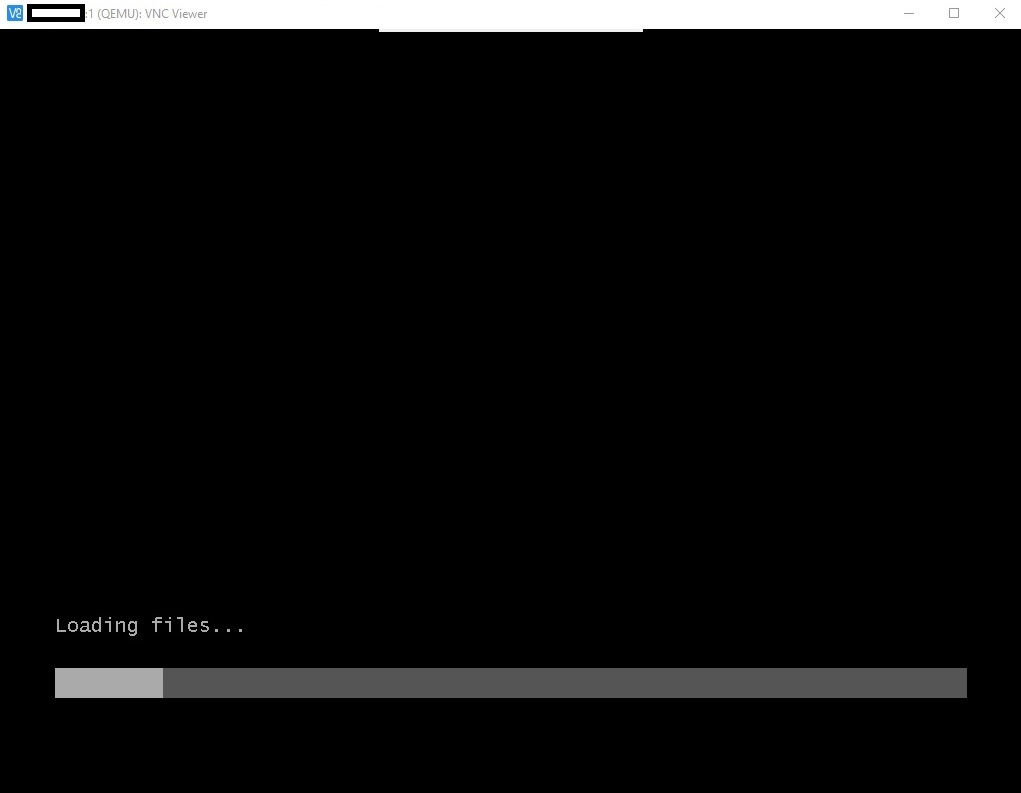

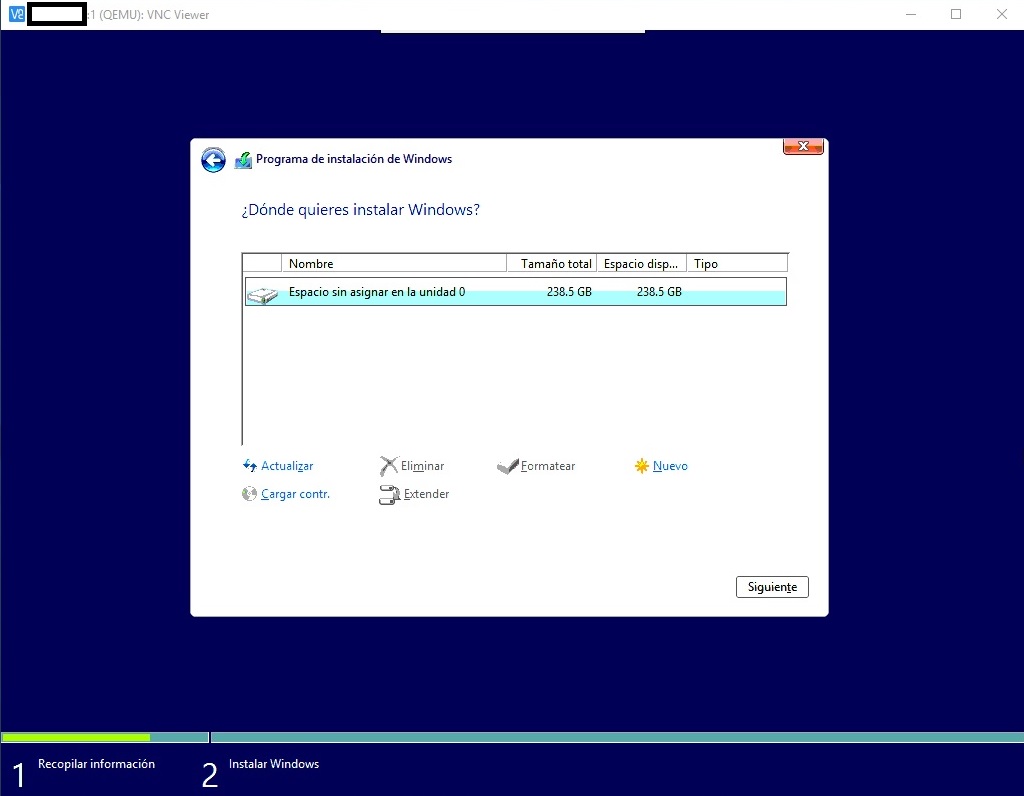
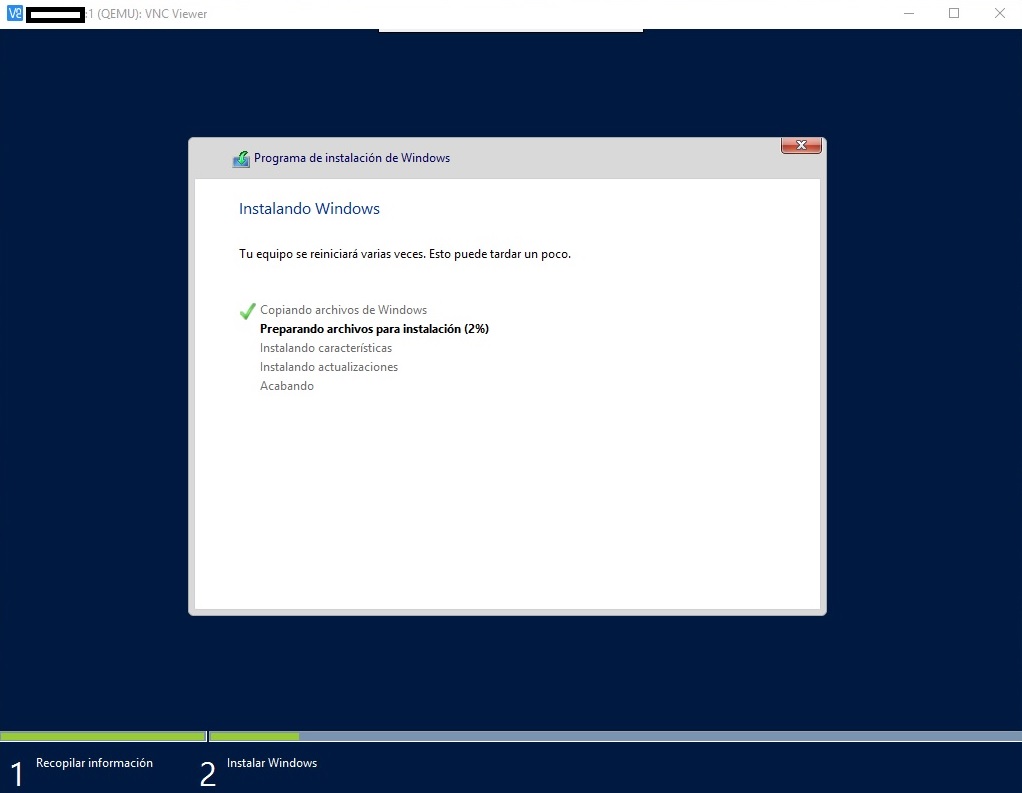
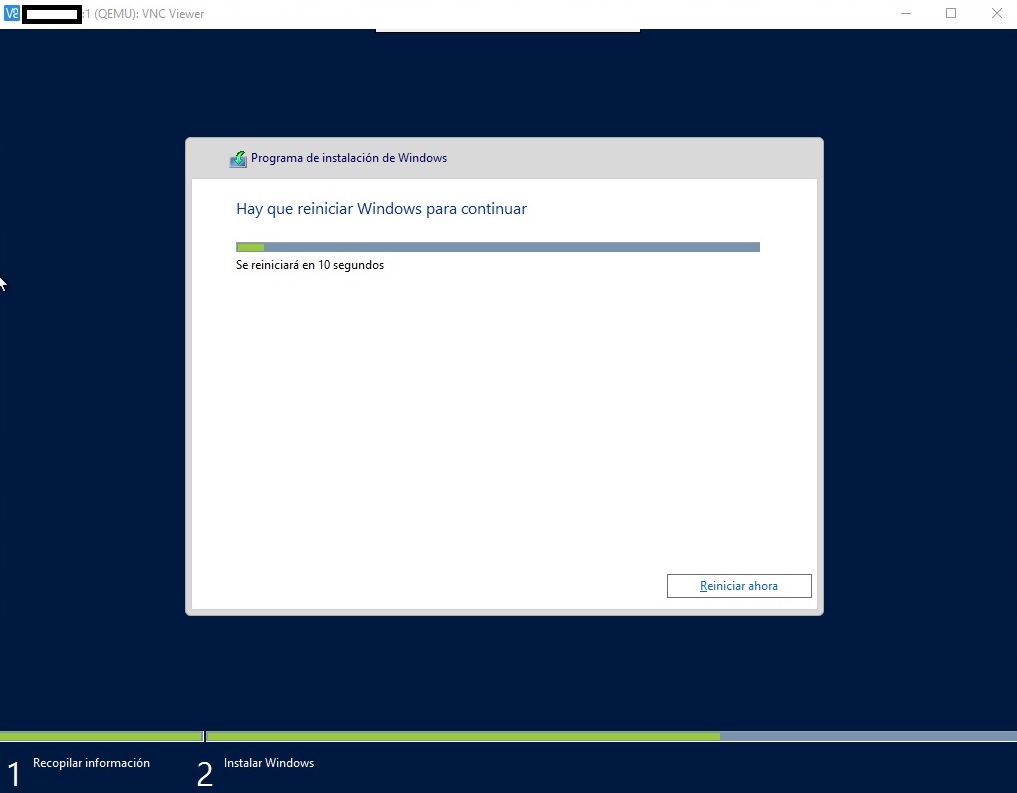
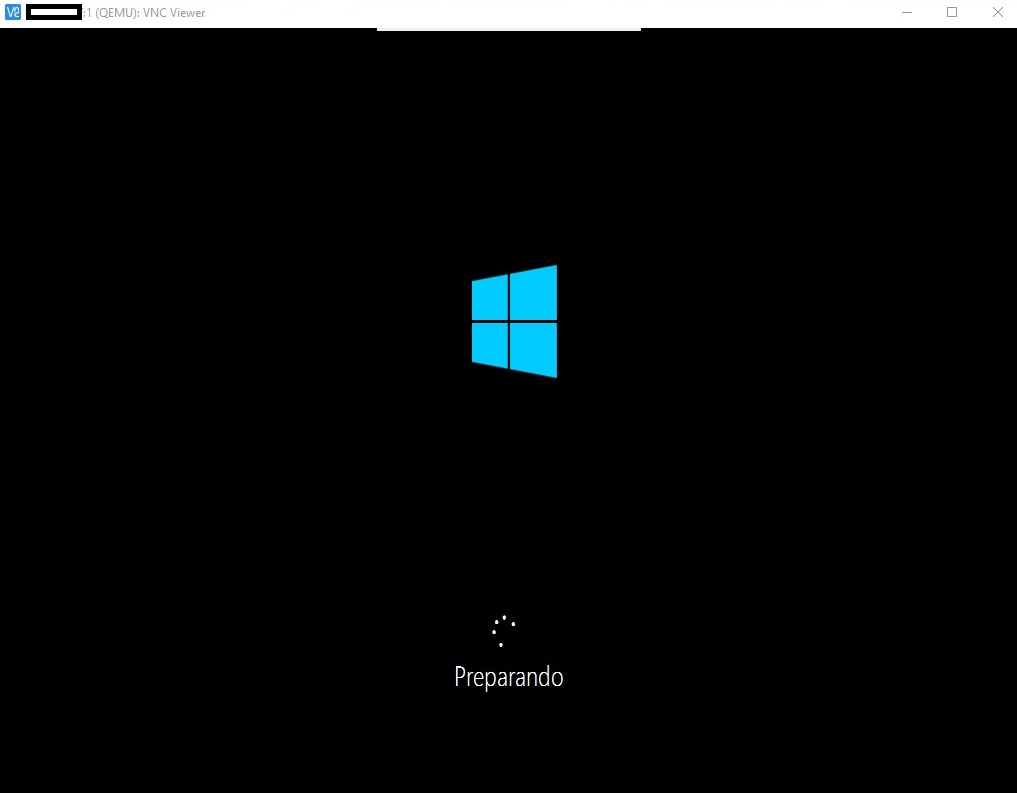
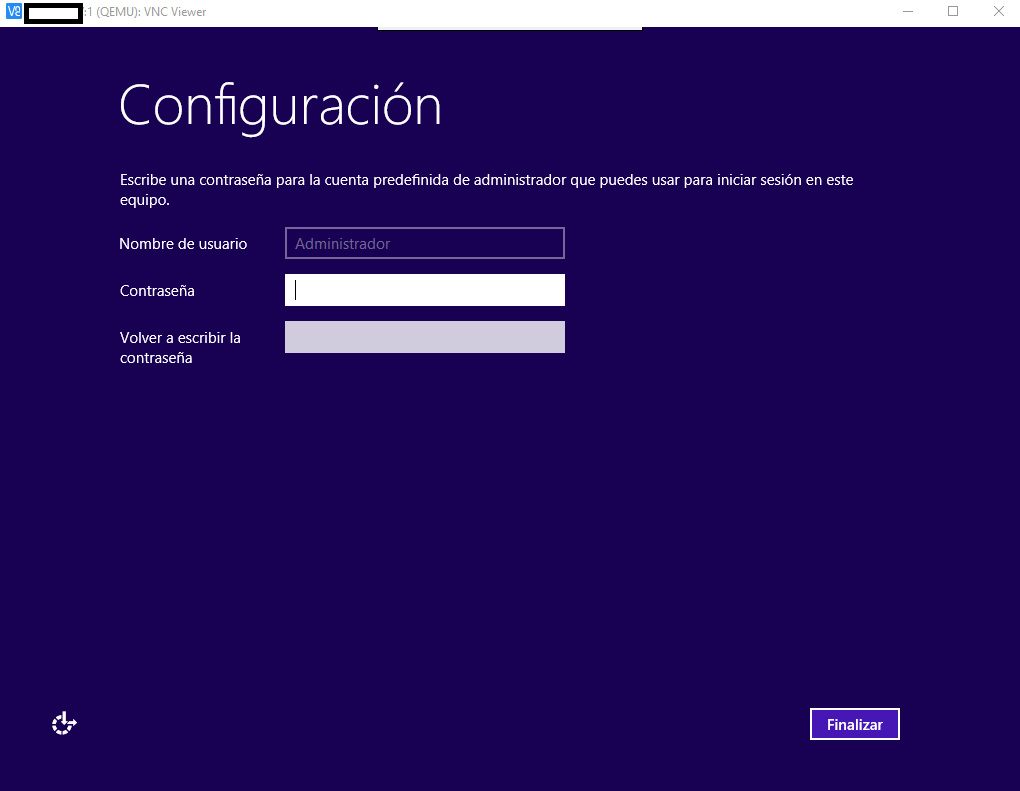
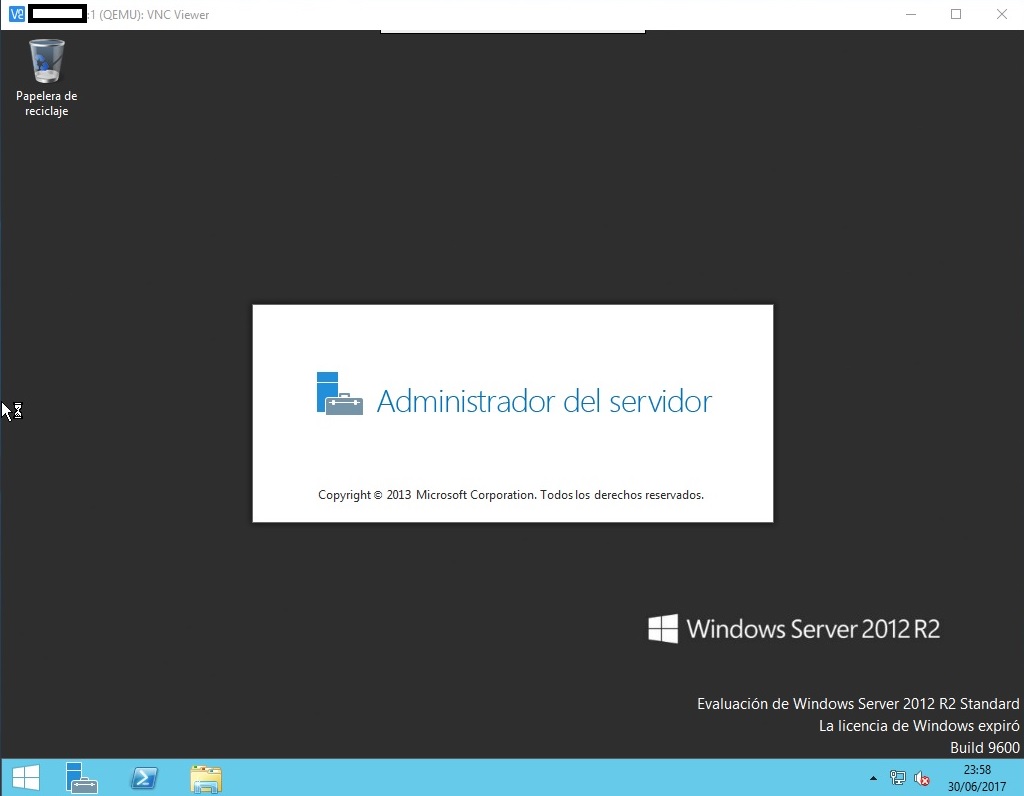
12- Enable Remote Desktop (mstsc) Existing Rule on Windows Firewall with Advanced Security

13- Enable RDP (System properties/Remote Access)
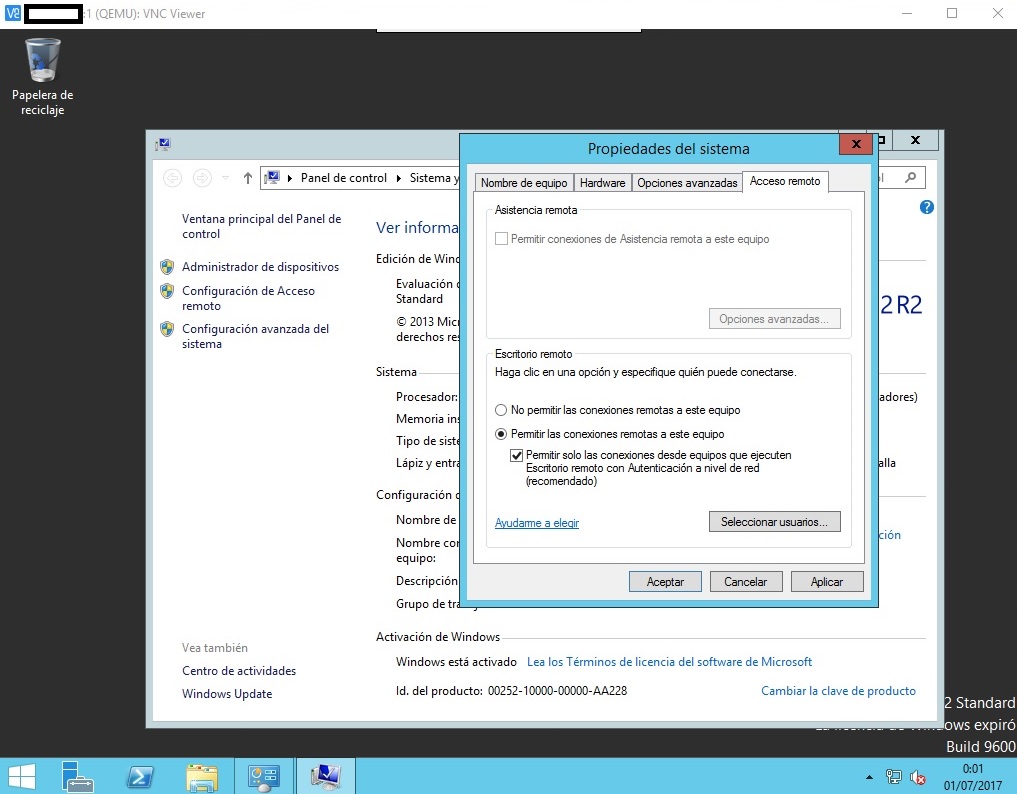
14- Very important: You need install drivers for original (not virtual) network controller.
Once you have downloaded the driver of your network driver you need the .inf file
Install it as follows:
Open Windows cmd and use cd command to search .inf location
Example
15- Back to Putty and press Ctrl+C to finish QEMU
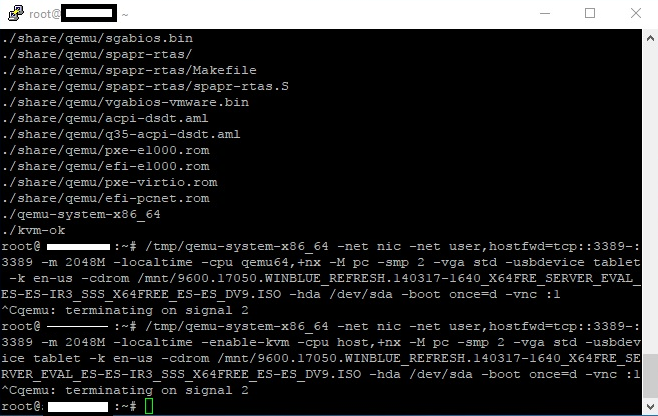
16- Type this on Putty to boot Windows from C:
17 - Reboot Server from Online.net console.
18 - Connect to Windows through remote desktop.
19 - Enjoy!
Notes: Online.net does not need configure IP they have DHCP but if you are testing on another provider and they dont support DHCP you can type this:
And configure with your provider IP, Netmask, Gateway
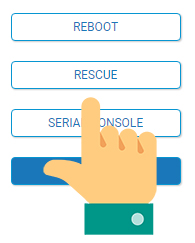
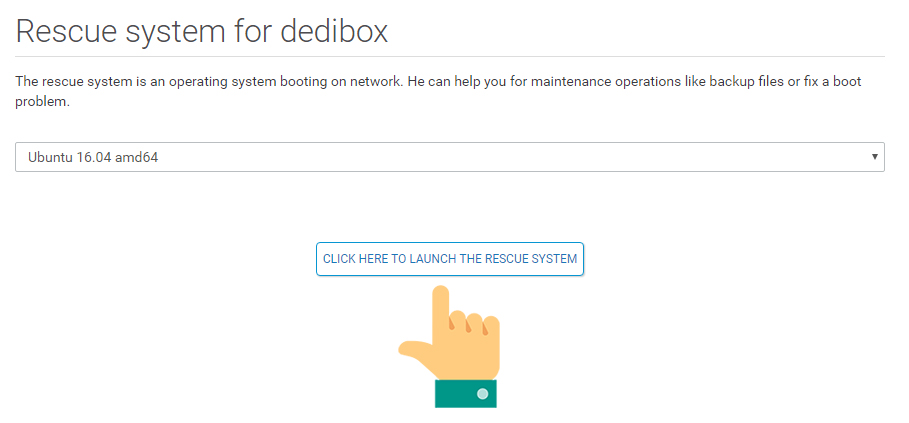
Connect via Putty with login credential provides for Online.net
Remember:
Install Portable QEMU
Launch QEMU
Connect to VNC Viewer (YOURSERVERIP:1)
On my case I need install Intel Drivers for Network adapter Intel Corporation Ethernet Connection I354 2.5 GbE Backplane (rev 03)
Reboot to normal mode from Online.net console.
Connect to Windows through remote desktop.
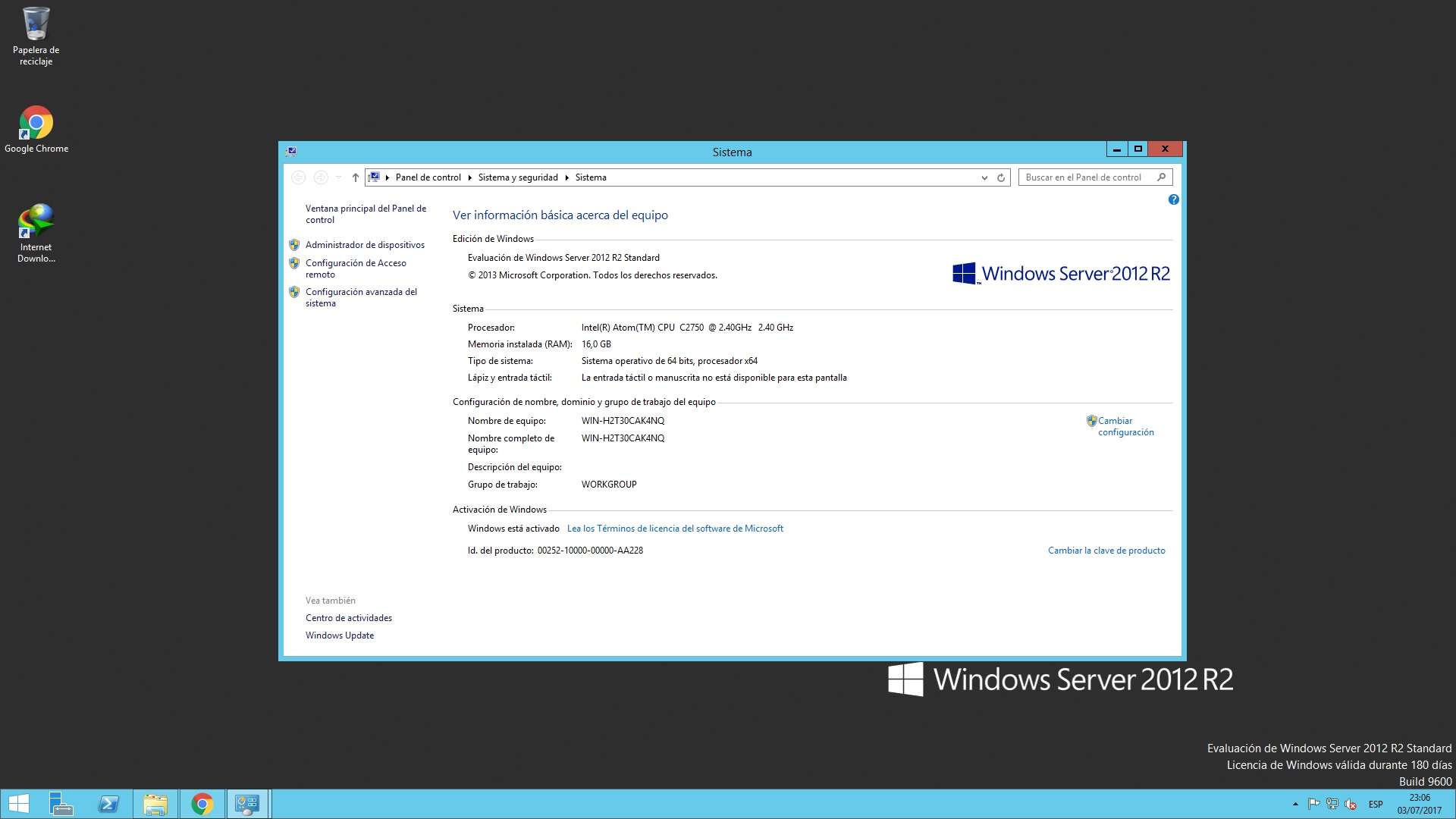
Enjoy!
SPEED TEST OF MY SERVER
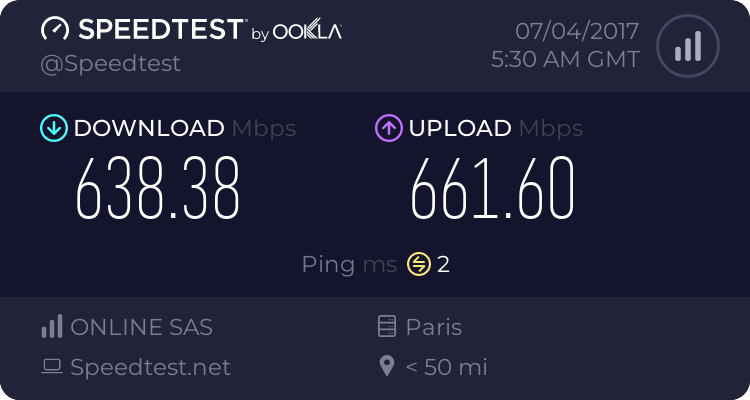
I make this tutorial to show you how install Windows or Custom ISO in our dedicated servers without KVM/iLO or IPMI
Tested on: Dedibox SC/XC Personal Range also works with KIMSUFI and Hetzner servers/vps
My Dedicated Server: Dedibox XC SSD 2016 (server without KVM/iLO or IPMI)
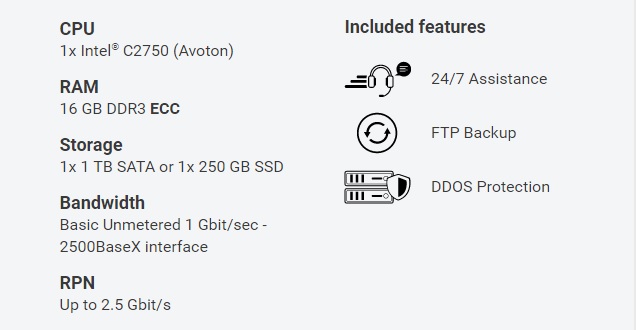
1 - Go to your Online.net panel
https://console.online.net/en/login
2 - Make a clean install of Ubuntu (16.04_LTS-server 64BITS or latest version)
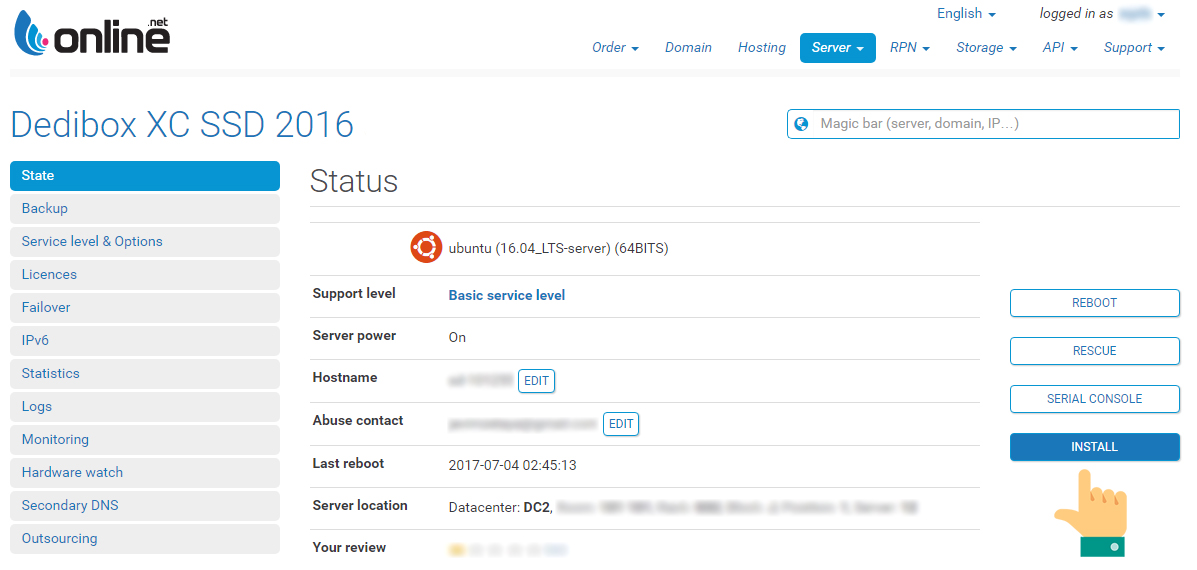
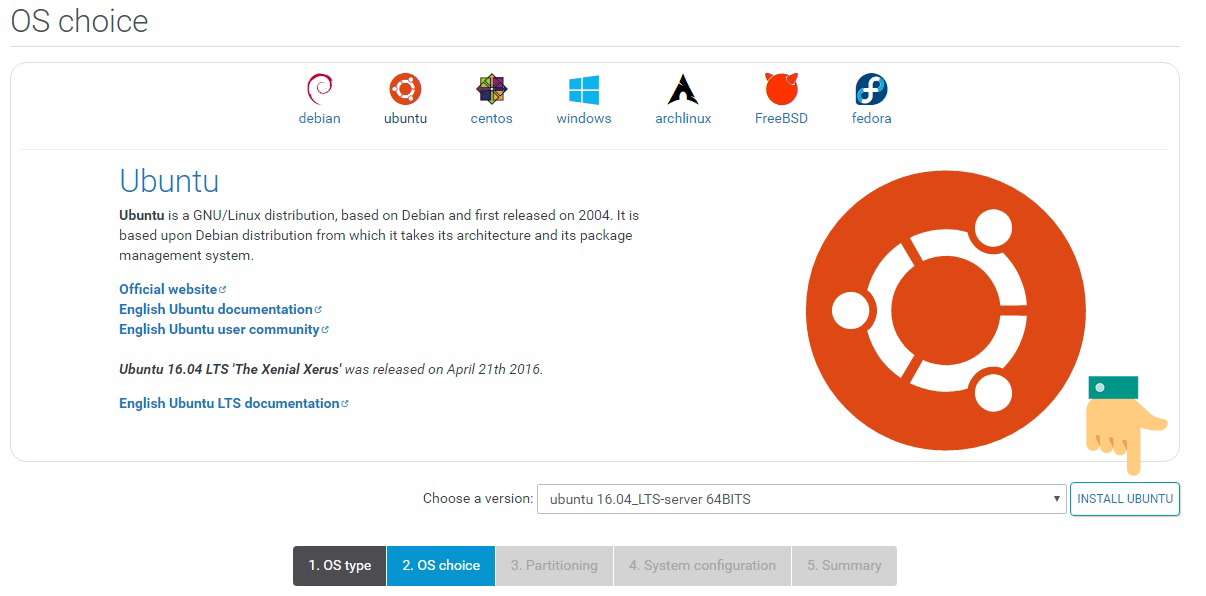
3 - Once install is finished open Putty and login with your Ubuntu credential
4- Type this:
Code:
sudo -i5- Put your password again
6- Wipe your hard disks , enter this command:
Code:
dd if=/dev/zero of=/dev/sda bs=1M count=17- Now we need create a tmp space to our ISO with this command "size=8000m", this space depend of the size of our ISO and your RAM
Code:
mount -t tmpfs -o size=8000m tmpfs /mnt8- Download the ISO - In this case from Microsoft TechNet Evaluation Center
Code:
wget -P /mnt DIRECTLINKOFYOURISOExample - Windows Server 2012 R2
Code:
wget -P /mnt http://care.dlservice.microsoft.com/dl/download/6/2/A/62A76ABB-9990-4EFC-A4FE-C7D698DAEB96/9600.17050.WINBLUE_REFRESH.140317-1640_X64FRE_SERVER_EVAL_EN-US-IR3_SSS_X64FREE_EN-US_DV9.ISO9- One time ISO is downloaded in our server we need install Portable QEMU
Code:
wget -qO- /tmp https://ia601503.us.archive.org/12/items/vkvm.tar/vkvm.tar.gz | tar xvz -C /tmp10- Launch QEMU
Code:
/tmp/qemu-system-x86_64 -net nic -net user,hostfwd=tcp::3389-:3389 -m 2048M -localtime -enable-kvm -cpu host,+nx -M pc -smp 2 -vga std -usbdevice tablet -k en-us -cdrom /mnt/NAMEOFYOURISO -hda /dev/sda -boot once=d -vnc :1Example - Windows Server 2012 R2
Code:
/tmp/qemu-system-x86_64 -net nic -net user,hostfwd=tcp::3389-:3389 -m 2048M -localtime -enable-kvm -cpu host,+nx -M pc -smp 2 -vga std -usbdevice tablet -k en-us -cdrom /mnt/9600.17050.WINBLUE_REFRESH.140317-1640_X64FRE_SERVER_EVAL_EN-US-IR3_SSS_X64FREE_EN-US_DV9.ISO -hda /dev/sda -boot once=d -vnc :111- Install Windows with VNC Viewer (Connect to YOURSERVERIP:1)
Note: I installed windows in Spanish, you can install it in your preferred language.
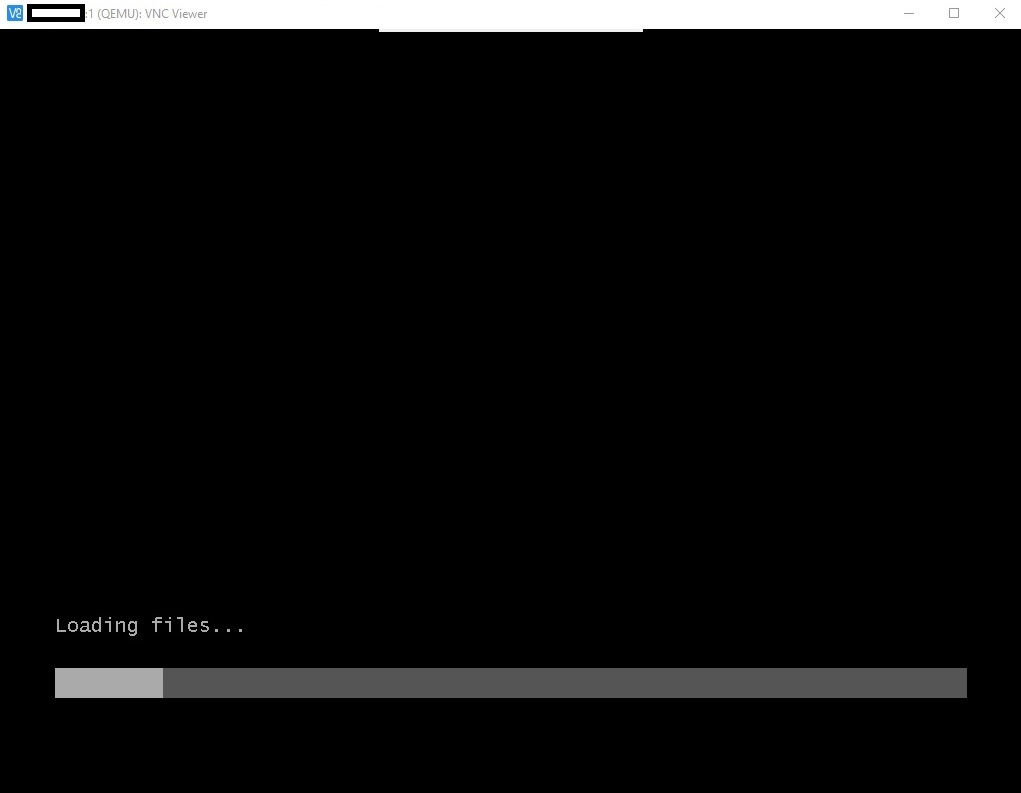

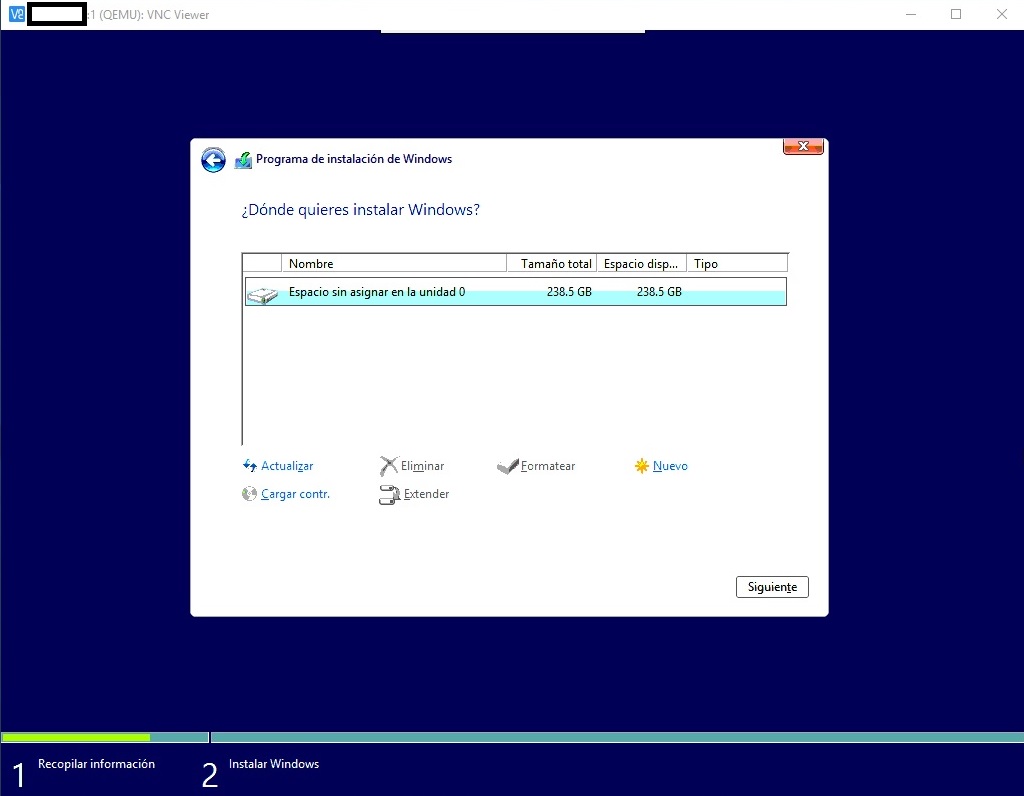
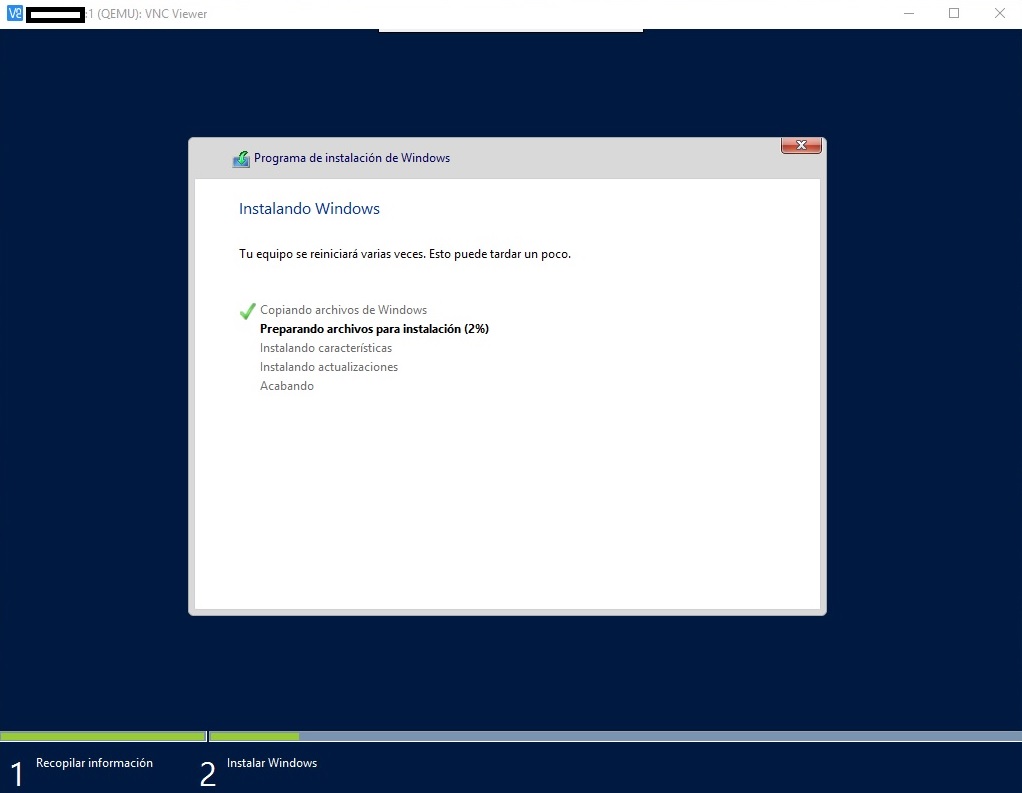
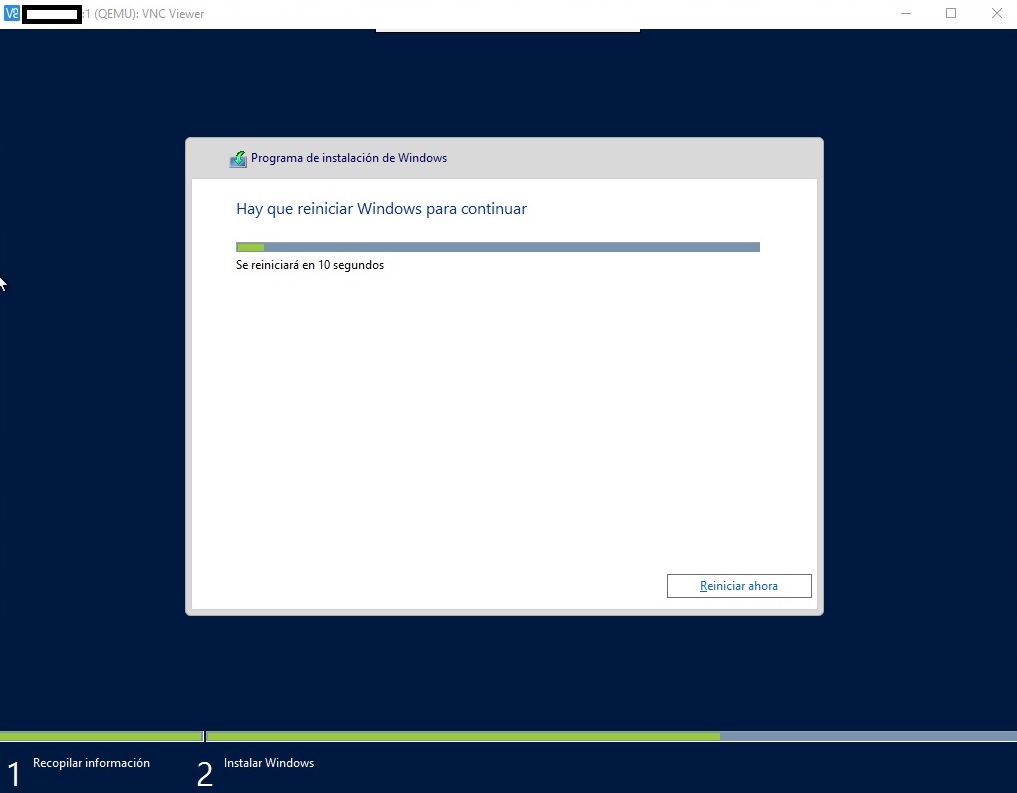
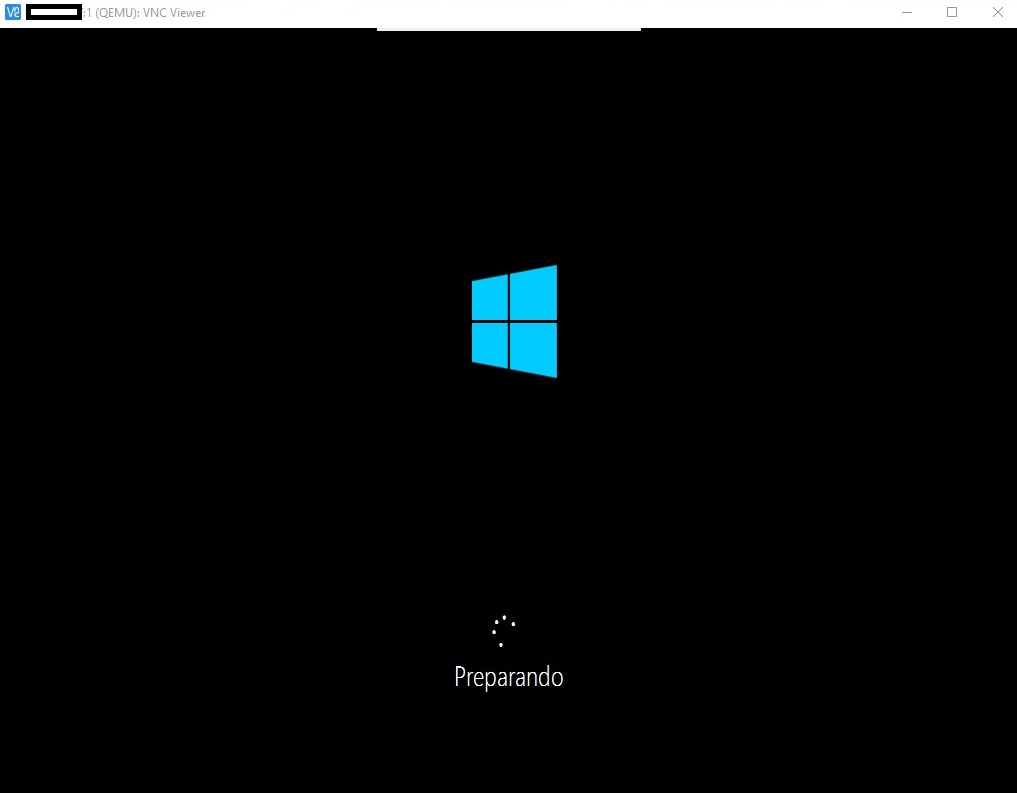
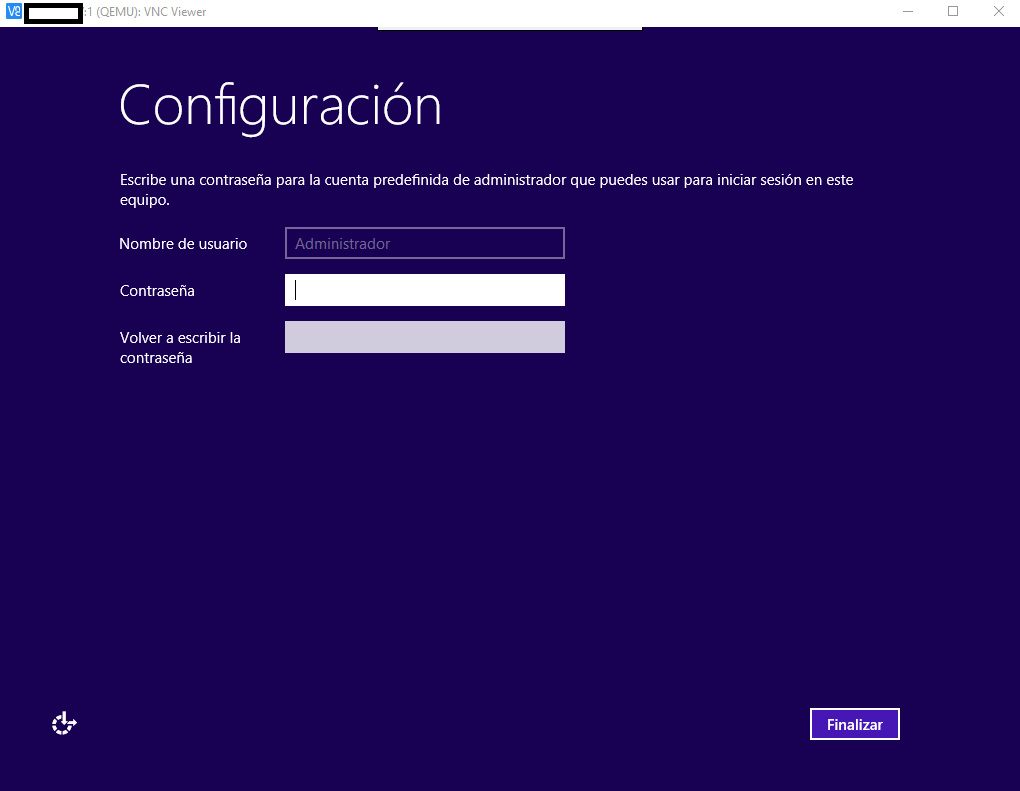
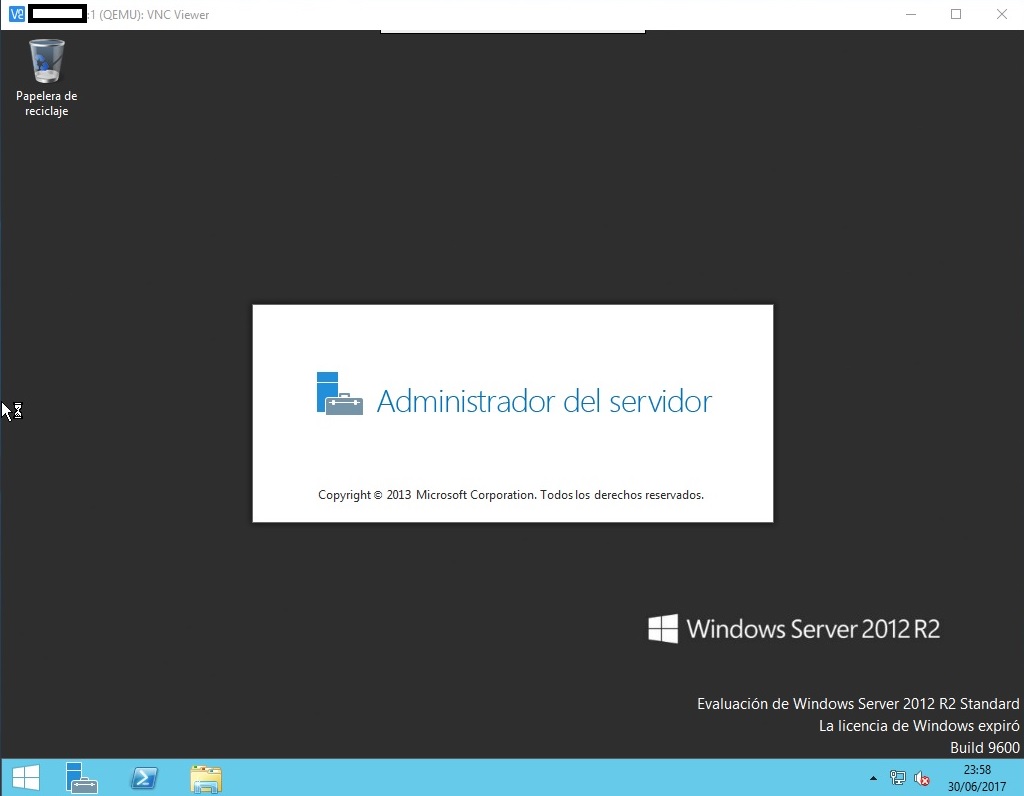
12- Enable Remote Desktop (mstsc) Existing Rule on Windows Firewall with Advanced Security

If you cant just disable firewall (not recommended)
13- Enable RDP (System properties/Remote Access)
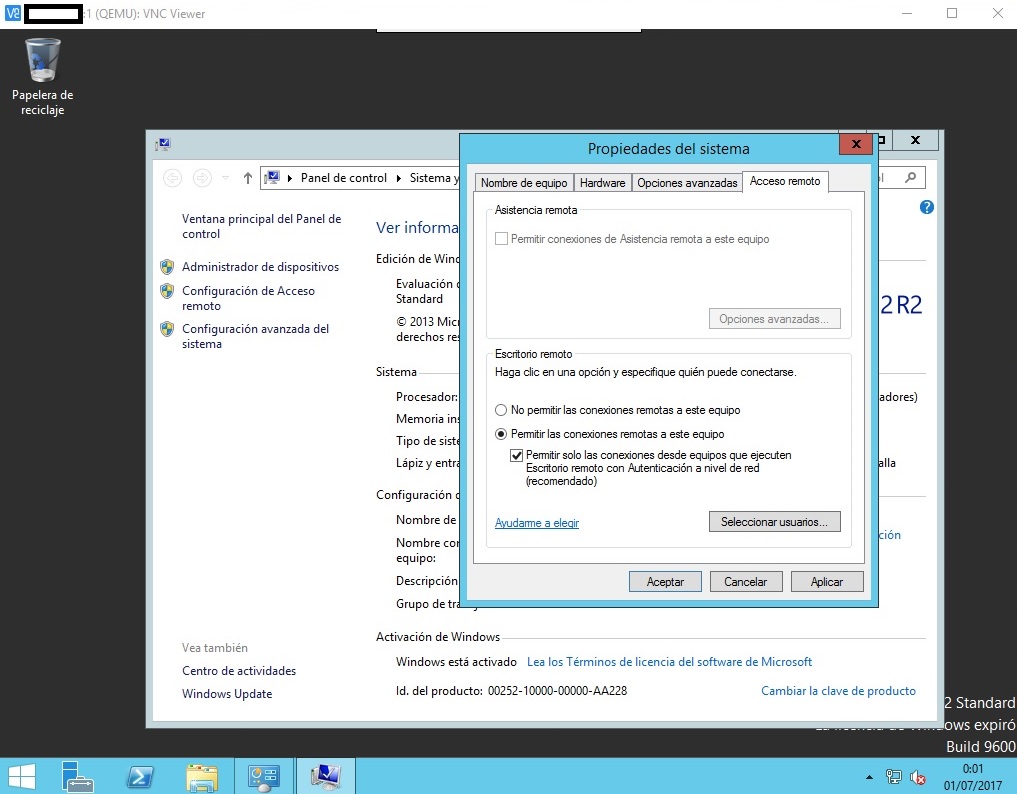
14- Very important: You need install drivers for original (not virtual) network controller.
Once you have downloaded the driver of your network driver you need the .inf file
Install it as follows:
Open Windows cmd and use cd command to search .inf location
Example
Code:
C:\Users\MYRLSE
C:\Users\MYRLSE>cd..
C:\Users>cd..
C:\>cd intel
C:\Intel>
C:\Intel>pnputil.exe -a *.inf15- Back to Putty and press Ctrl+C to finish QEMU
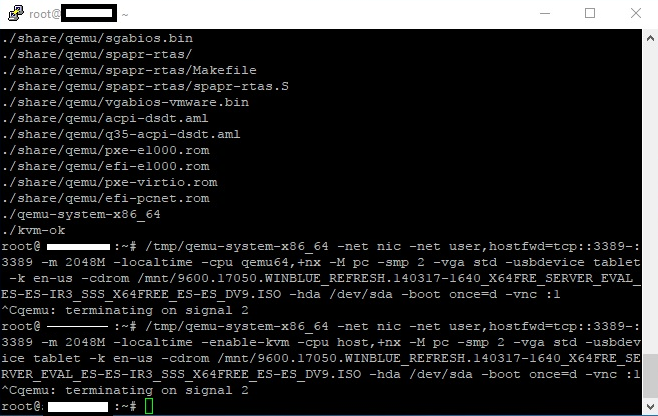
16- Type this on Putty to boot Windows from C:
Code:
/tmp/qemu-system-x86_64 -net nic -net user,hostfwd=tcp::3389-:3389 -m 2048M -localtime -enable-kvm -cpu host,+nx -M pc -smp 2 -vga std -usbdevice tablet -k en-us -hda /dev/sda -boot c -vnc :117 - Reboot Server from Online.net console.
18 - Connect to Windows through remote desktop.
19 - Enjoy!
Notes: Online.net does not need configure IP they have DHCP but if you are testing on another provider and they dont support DHCP you can type this:
Code:
lspci | egrep -i --color 'network|ethernet'
lshw -class networkAnd configure with your provider IP, Netmask, Gateway
Code:
netsh interface ipv4 set address name="Ethernet 2" static 37.XXX.XXX.183 255.255.255.192 37.XXX.XXX.129If you reboot server and cant connect for x reason, you can launch RESCUE image from Online.net console (I use Ubuntu 16.04 amd64) and solve any problem do you have
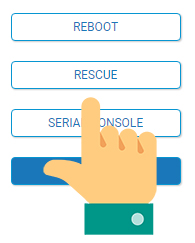
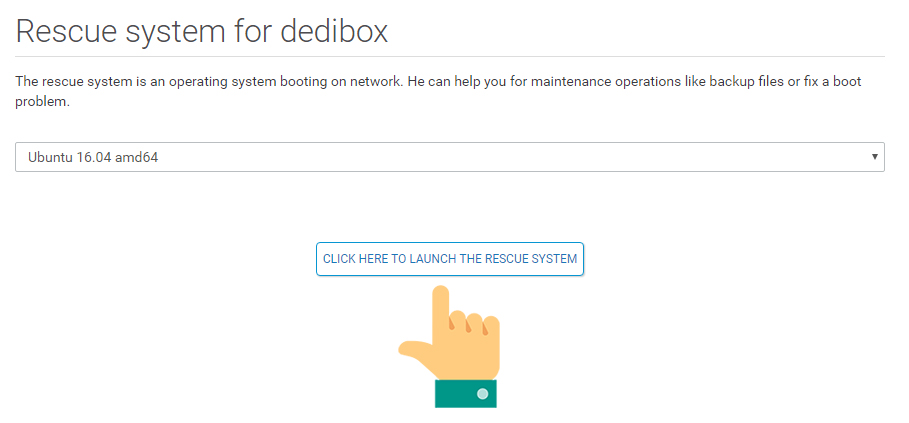
Connect via Putty with login credential provides for Online.net
Remember:
sudo -i
Install Portable QEMU
Code:
wget -qO- /tmp https://ia601503.us.archive.org/12/items/vkvm.tar/vkvm.tar.gz | tar xvz -C /tmpLaunch QEMU
Code:
/tmp/qemu-system-x86_64 -net nic -net user,hostfwd=tcp::3389-:3389 -m 2048M -localtime -enable-kvm -cpu host,+nx -M pc -smp 2 -vga std -usbdevice tablet -k en-us -hda /dev/sda -boot c -vnc :1Connect to VNC Viewer (YOURSERVERIP:1)
On my case I need install Intel Drivers for Network adapter Intel Corporation Ethernet Connection I354 2.5 GbE Backplane (rev 03)
Reboot to normal mode from Online.net console.
Connect to Windows through remote desktop.
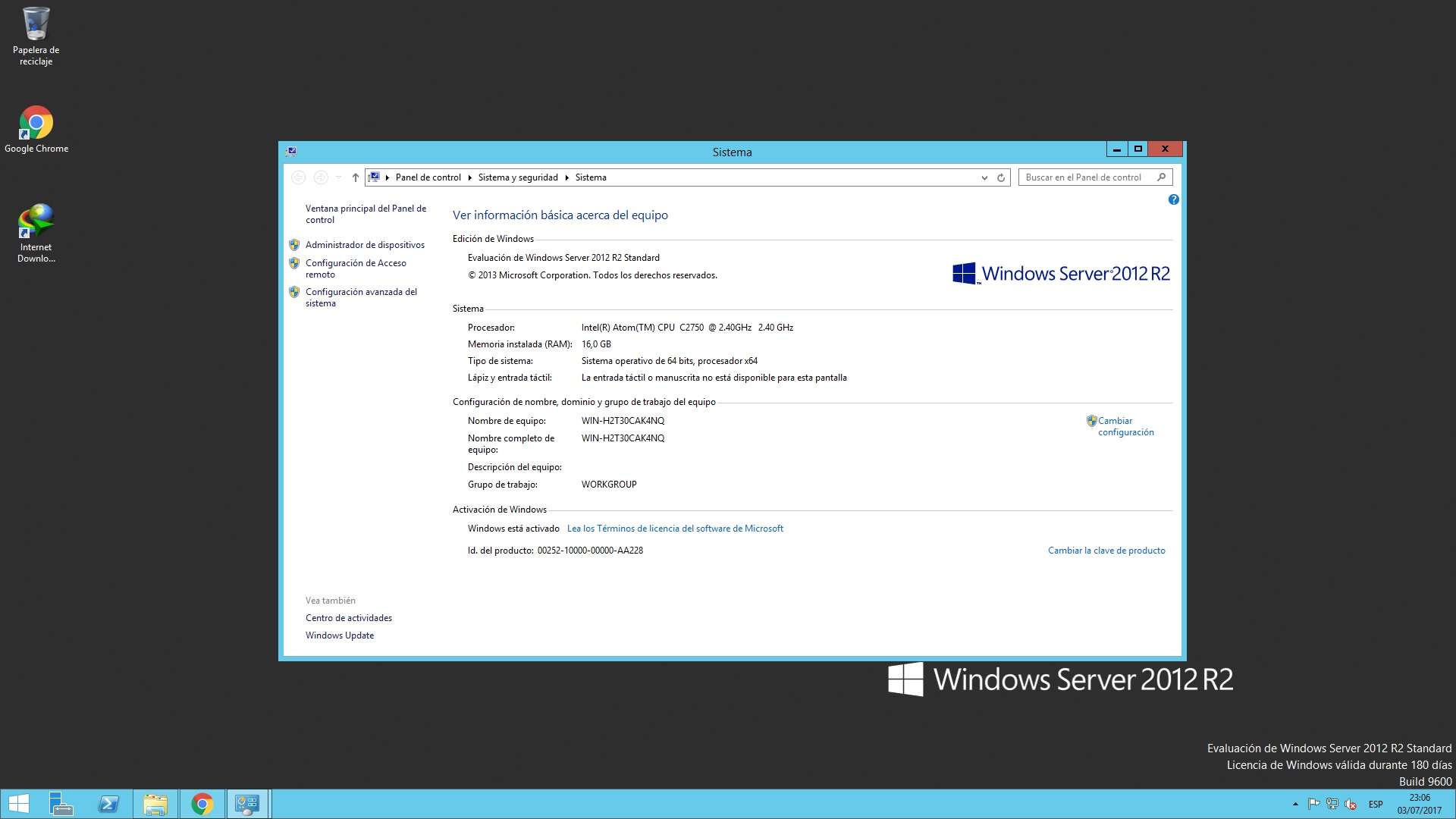
Enjoy!
SPEED TEST OF MY SERVER
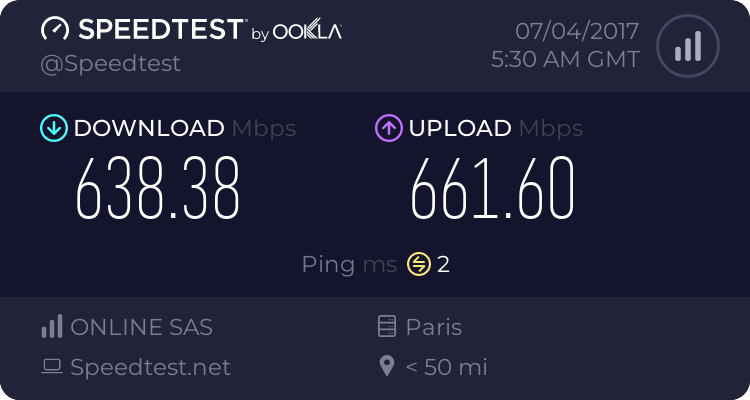
Last edited:











